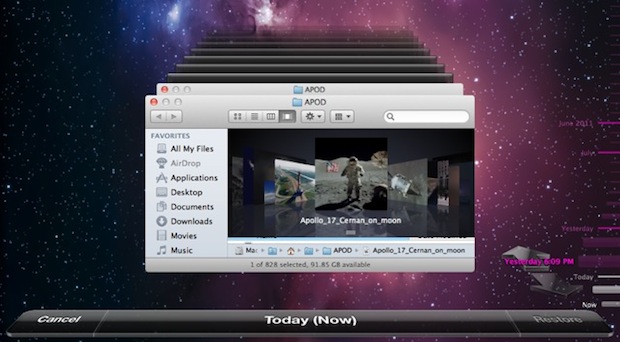Disable Time Machine Local Backups in Mac OS X Lion(原文連接)
How to turn off local backups【關閉本地備份】
- Launch Terminal from /Applications/Utilities(啟動終端機)
- Enter the following command:(輸入以下指令)
- Enter the admin password when requested to disable local backups(輸入管理員密碼)
sudo tmutil disablelocal
Of course this tip would only be half useful if we didn’t show you how to turn this back on. The steps are the same as above, except with the following command entered into the Terminal instead:
sudo tmutil enablelocal刪除及合併 Mac OS X Lion 的 Recovery 磁區
Deleting the Mac OS X 10.7 Lion “Recovery HD” Partition(原文連接)
- Launch the Terminal and type (啟動『終端機』並輸入以下指令)the following into the command line:
- This will print out your drives partition scheme and look something like this:(在列表裏找到你要刪除的磁區代號)
- Look for “Recovery HD” and see which identifier it is using, it this screenshot it’s disk0s4(以本例來說為 「Recovery HD」,其磁區位置為 「disk0s4」)
- To remove that partition (輸入移除磁區指令)we use the following command (you can also use the volume name):
- The partition will be erased, you might want to do this with your standard Lion partition as well since you’ll be wiping the entire thing anyway. Regardless, you’ll now have a blank partition sitting around, so you’ll want to merge that with your other Lion partition:(輸入合併磁區指令)
- This will merge the two partitions, with disk0s3 absorbing the space from disk0s4 and expanding, it causes data loss so don’t expect this to preserve anything
- 空出來的空間可以選擇合併到其他磁區;在操作此步驟前,請先備份數據!
diskutil list
diskutil eraseVolume HFS+ Blank /dev/disk0s4diskutil mergePartitions HFS+ Lion disk0s3 disk0s4